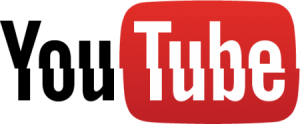 Ah, videos. What a joy and the proverbial pain in the …. all at the same time. So many formats, so many bit rates, codecs and resolutions to make life miserable. We get it – and we know it can stand in the way of someone actually getting their fabulously played excerpts audition to us. So here’s some advice and help:
Ah, videos. What a joy and the proverbial pain in the …. all at the same time. So many formats, so many bit rates, codecs and resolutions to make life miserable. We get it – and we know it can stand in the way of someone actually getting their fabulously played excerpts audition to us. So here’s some advice and help:
First and foremost – when you send us your video, DO NOT set the video to ‘Private’ – because we won’t be able to view it either (not helpful for your chances of getting into the ADO!) The default setting in YouTube is ‘Public’. So, if you don’t want the whole world to see your playing, set the video to be ‘Unlisted’. But remember we have to know what the YouTube link is. If we can’t view your video, we’ll let you know.
Here’s a summary of YouTube settings:
Public: is the default setting and that means anybody can see your video.
Unlisted: means your video will not come up in search results or on your channel either. Only those who know the link can view it.
Private means only those you invite to view the video can view it. Your video will not come up under any search results and if you try to share it with someone who wasn’t ‘invited’, they will not be able to connect to it.
Getting Your Video onto YouTube (or Vimeo):
The common ‘sharing’ icon commonly looks something like this:
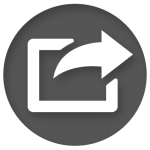 Once you have captured your video on your smartphone or tablet (as opposed to a video camera), then find this share icon. Without a doubt, you will find a choice to upload to either YouTube or Vimeo. The beautiful thing is that your smartphone will take care of all the file formatting to do this and you don’t need to do anything else. But if you’re a bit of a techno nerd and you really want to do this yourself then these are the best settings:
Once you have captured your video on your smartphone or tablet (as opposed to a video camera), then find this share icon. Without a doubt, you will find a choice to upload to either YouTube or Vimeo. The beautiful thing is that your smartphone will take care of all the file formatting to do this and you don’t need to do anything else. But if you’re a bit of a techno nerd and you really want to do this yourself then these are the best settings:
- Video: mp4
- Audio: AAC
- Codec H.264
For YouTube videos, this process does assume you have a Google+ account. If so, sign in, and the video will just upload to your video channel.
Good luck.
